Quick start guide for SimulIDE as an Arduino simulator
The idea behind this tutorial is to show how to install SimulIDE to run codes for an Arduino Uno board. Screenshots below were taken from a Windows machine. It will be the same thing for Unix-based systems (tested on Ubuntu). Some comments for the Mac port at the end (but it works!)
Downloading tools
- SimulIDE : Last Stable Version (0.4.15). For Linux, please prefer the
Linux64archive. - Arduino. Legacy IDE (1.8.X). Download the
Windows ZIP fileor theLinux 64 bitsarchive.
Note : for Ubuntu/Debian derivatives, you should install a few libraries to make SimulIDE working:
|
|
Extract softwares in a directory. You should get something similar to this:
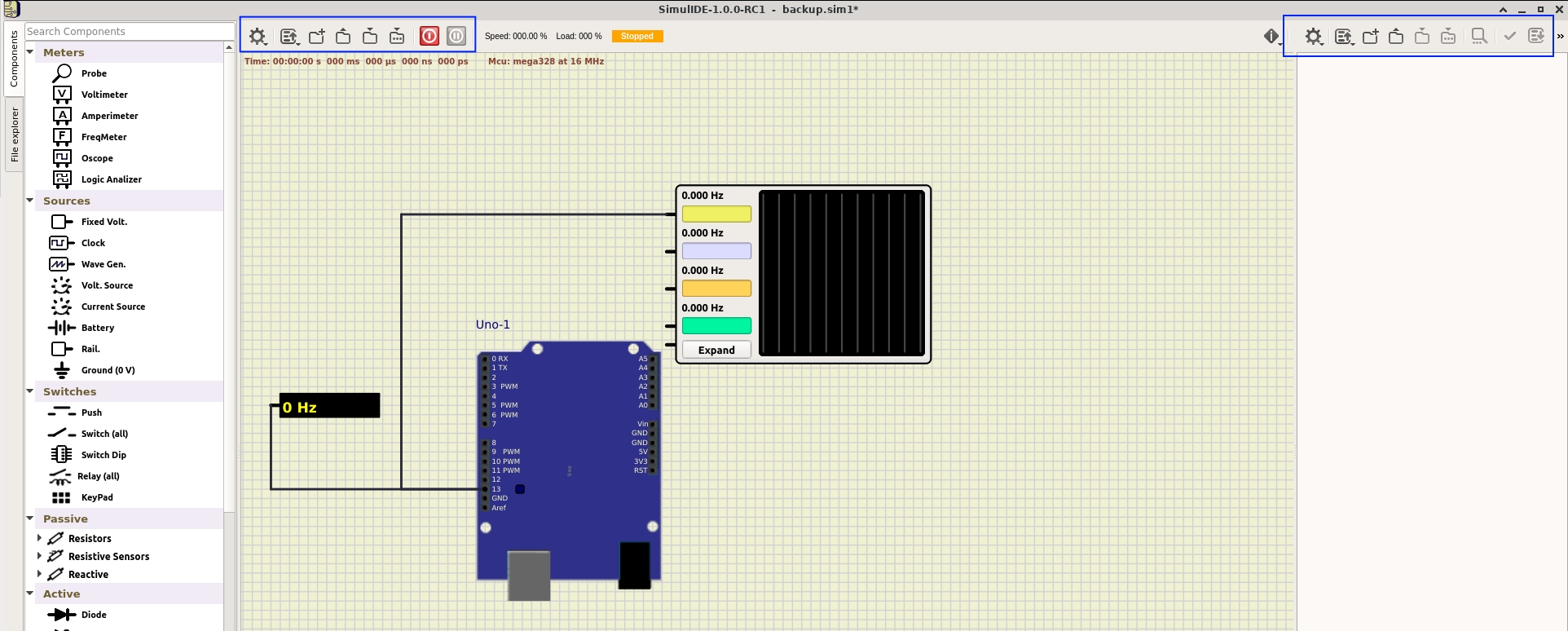
Example: blinking LEDs on an Arduino Uno
In order to execute SimulIDE, run the executable at: <simulide_dir>/bin (on Windows)
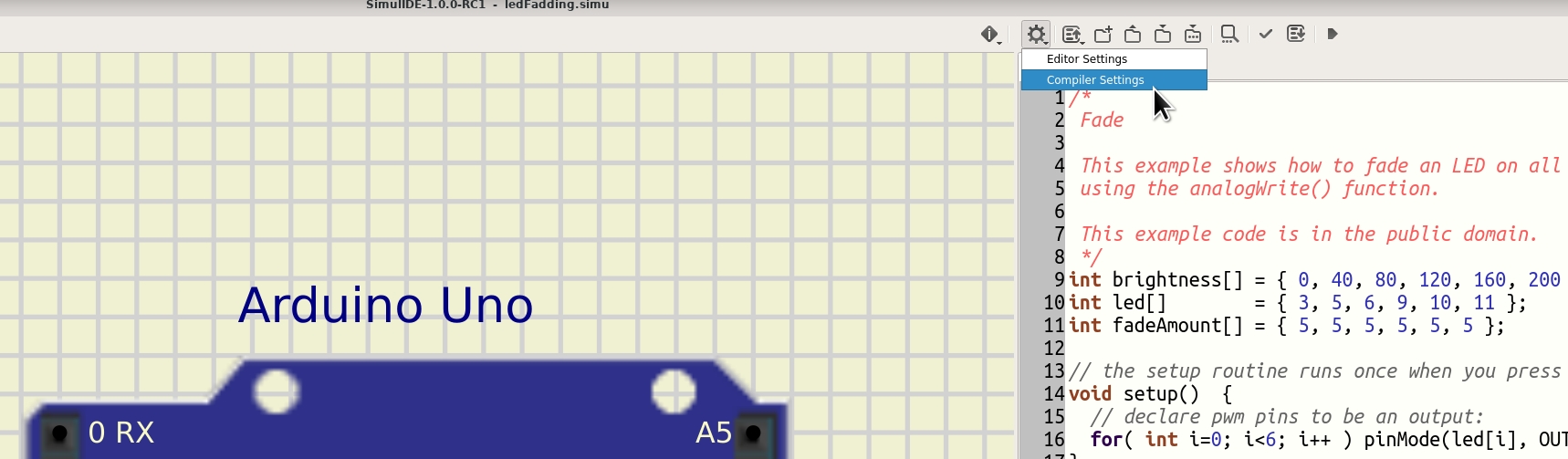
Here is the main interface :
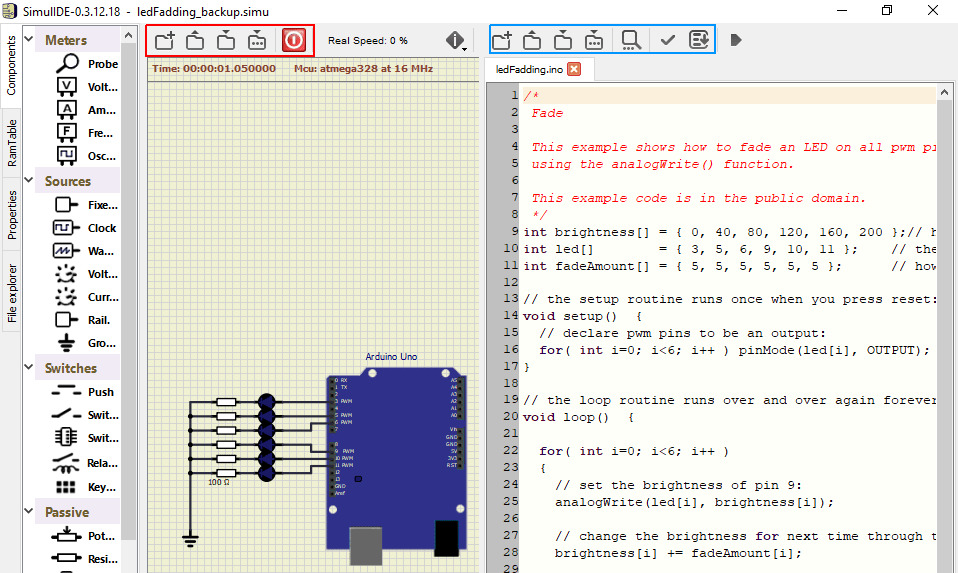
Schematic settings (red rectangle)
| 1 | 2 | 3 | 4 | 5 | 6 | 7 | 8 |
|---|---|---|---|---|---|---|---|
| SimulIDE settings | Switch between already opened files | New file | Open | Save | Save as | Run simulation | Pause |
Code editor settings (blue rectangle)
| 1 | 2 | 3 | 4 | 5 | 6 | 7 | 8 |
|---|---|---|---|---|---|---|---|
| Code settings | Switch between already opened files | New file | Open | Save | Save as | Compile | Download on the Arduino |
Open the LED fadding example (<simulide_dir>/share/simulide/examples/Arduino/ledFadding)
.simufile for the schematic..inofile for the code.
Compiler configuration
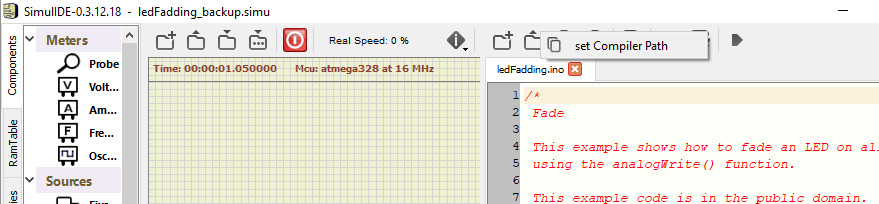
Right click on the ledFadding.ino and click Set Compiler Path. Select the directory where you have the Arduino executable (./simul_ide/arduino-1.8.12 in the screenshot below).
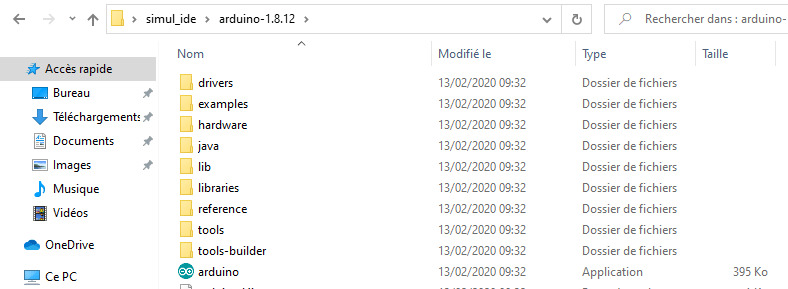
Now you should be able to compile and upload your code!
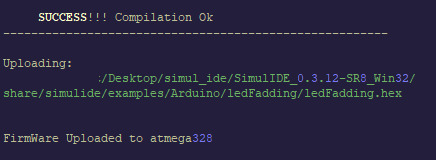
Now, just click on the red button in the upper left toolbar:

Hint: if you need a serial monitor, right click on the Arduino and select Open Serial Monitor.
Hint: if you need something like a real-time monitor, right click on the Arduino and select Open MCU Monitor. You’ll be able to check register contents in real-time when the simulation is running !
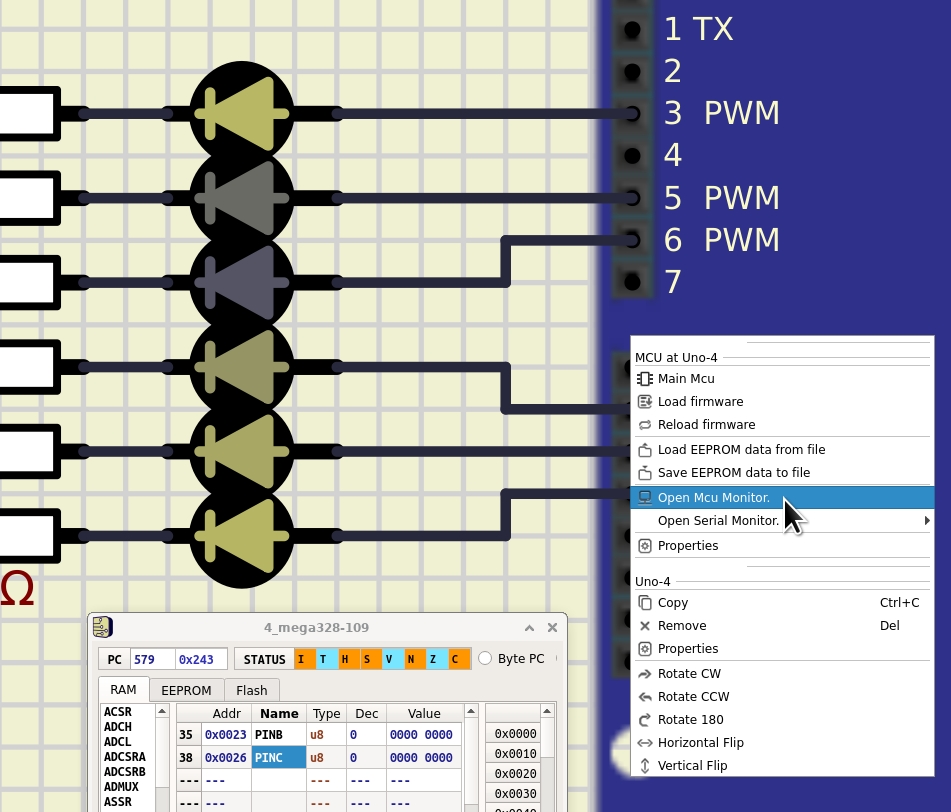
Alternative compiler configuration
Sometimes, compiler settings are a bit painful. It may be easier to compile the binary in the default Arduino IDE and export the HEX file to be loaded in the simulator.
- Compile the binary in the Arduino editor. Then click on
Sketch => Export compiled binary. - Then, right click on the Arduino in SimulIDE and select
Load firmwareand look for the*.hexfile just compiled close to the Arduino project file.