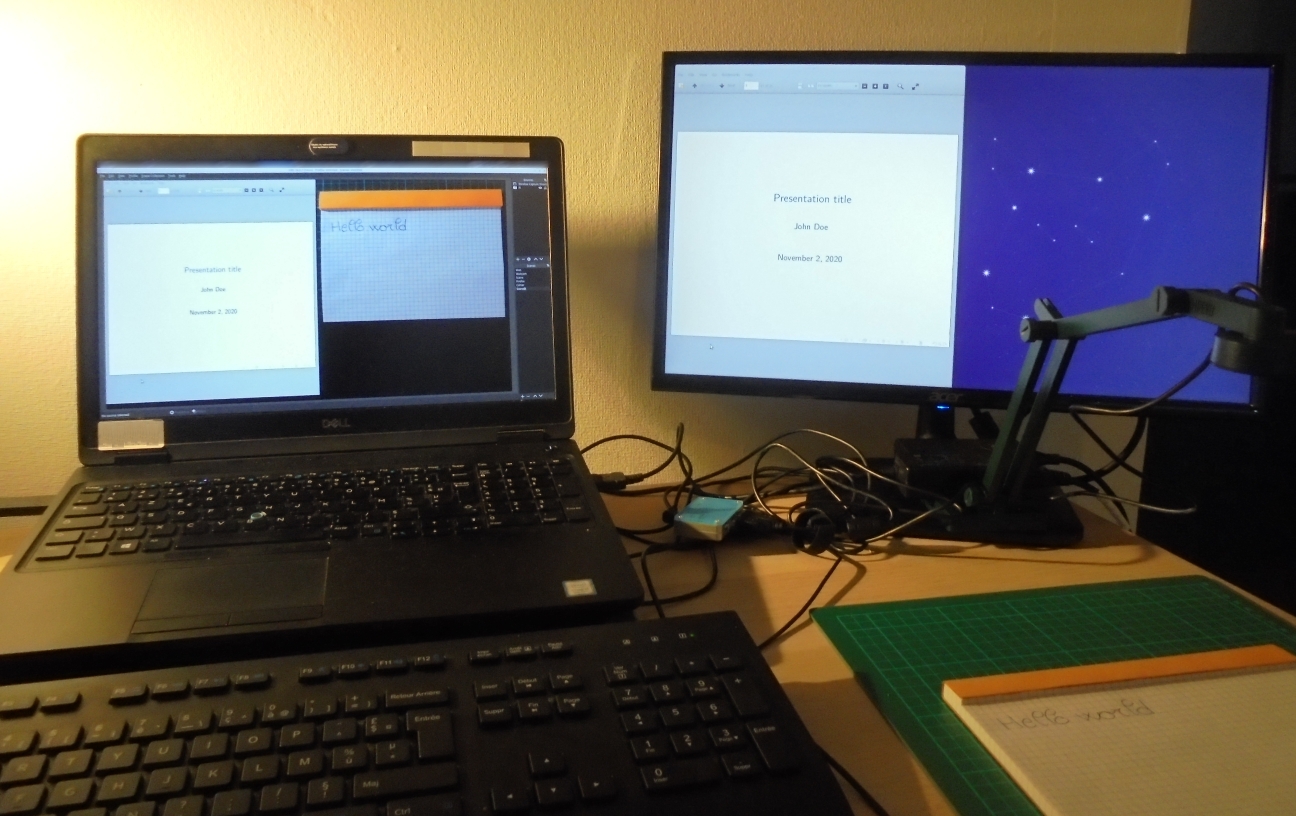Lockdown setup - Working with an IPEVO document camera
As most of us, we’re working from home for some time. Here is a quick start guide for the IPEVO V4K document camera.
Installation
Hardware
The camera itself is a plug-and-play device: it’s recognized as a camera. Two buttons on it to enable/disable the autofocus and adjust the exposure.
Software
Go to https://www.ipevo.com/software/visualizer#download
As you can see, the IPEVO visualizer is supported by several platforms:

In the following parts, we’ll try to work with the Linux binary and the Chrome plugin
Working with the Chrome plugin
Maybe the easiest solution: there’s a plugin for Google Chrome at https://chrome.google.com/webstore/detail/ipevo-visualizer/knibbpmgfkaginjkddpmmpcnknegecok
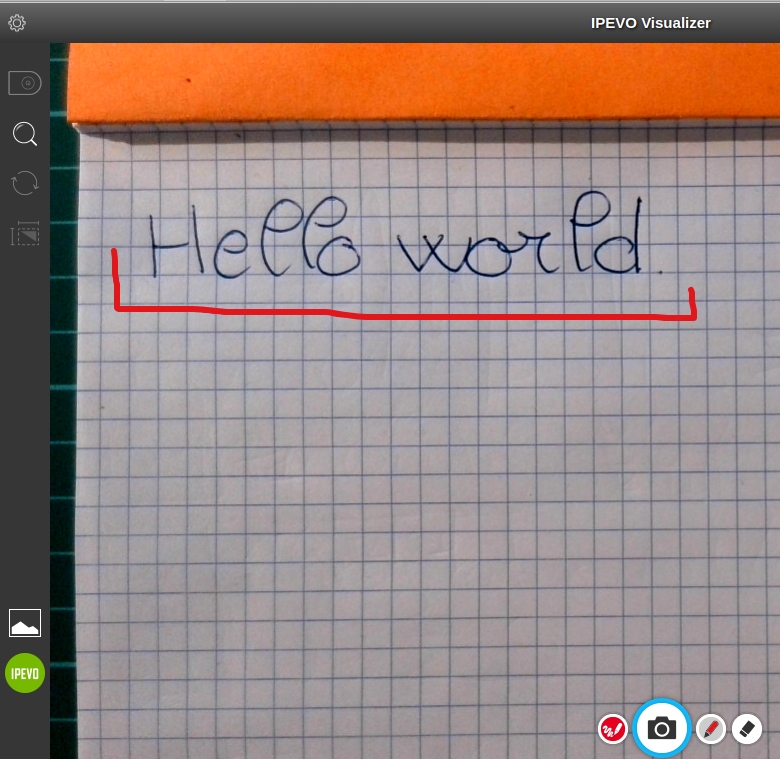
You can explore the toolbar on the left side to get options on the resolution, camera rotation and so on. You can even draw with basics color on it.
Working with the Linux binary
There’s a DEB package for Debian-based distros. It’s a bit “ugly” as it copies a JAR file in /usr/bin/. In other words, to run the Linux binary:
|
|
The interface is similar to the Google Chrome plugin. Some additional options for contrast, while balance, etc.
Including the camera stream in a Microsoft Teams meeting
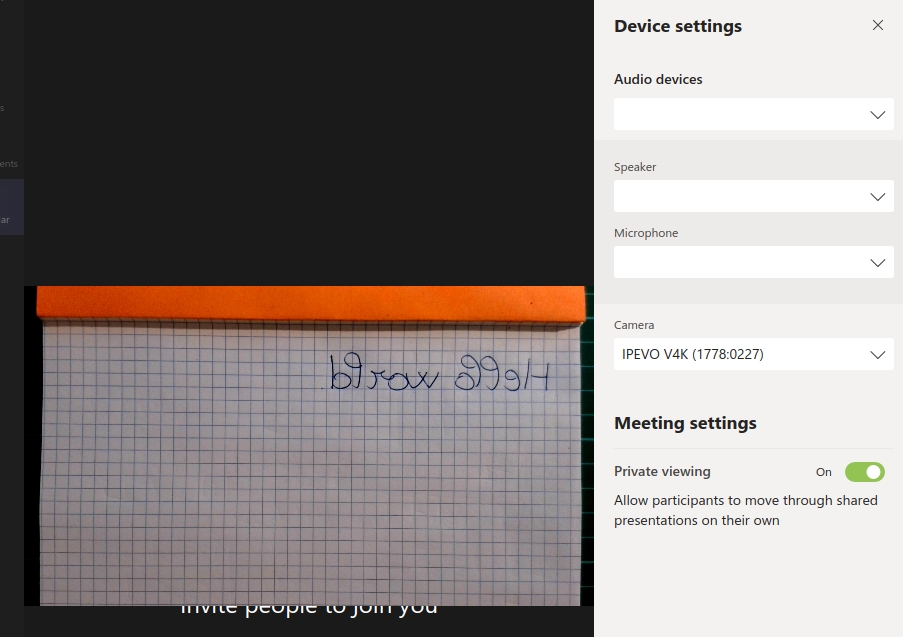
By default, the camera stream is horizontally flipped. Even if there’s an official guide from Ipevo, the only solution is to share the camera software as there’s no option to flip the camera in Microsoft Teams…
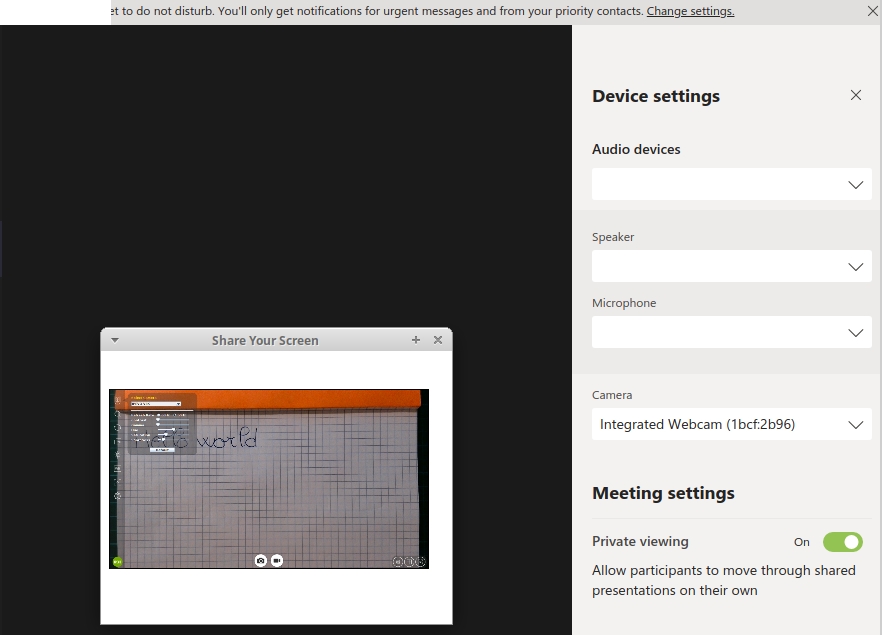
Including the camera stream in a Discord meeting
Solution is similar to Microsoft Teams. However, Discord is a less buggy software on Linux for group meetings compared to Microsoft Teams. With OBS studio, we can easily get a cool setup with slides, document camera and even the presenter face if needed 😊
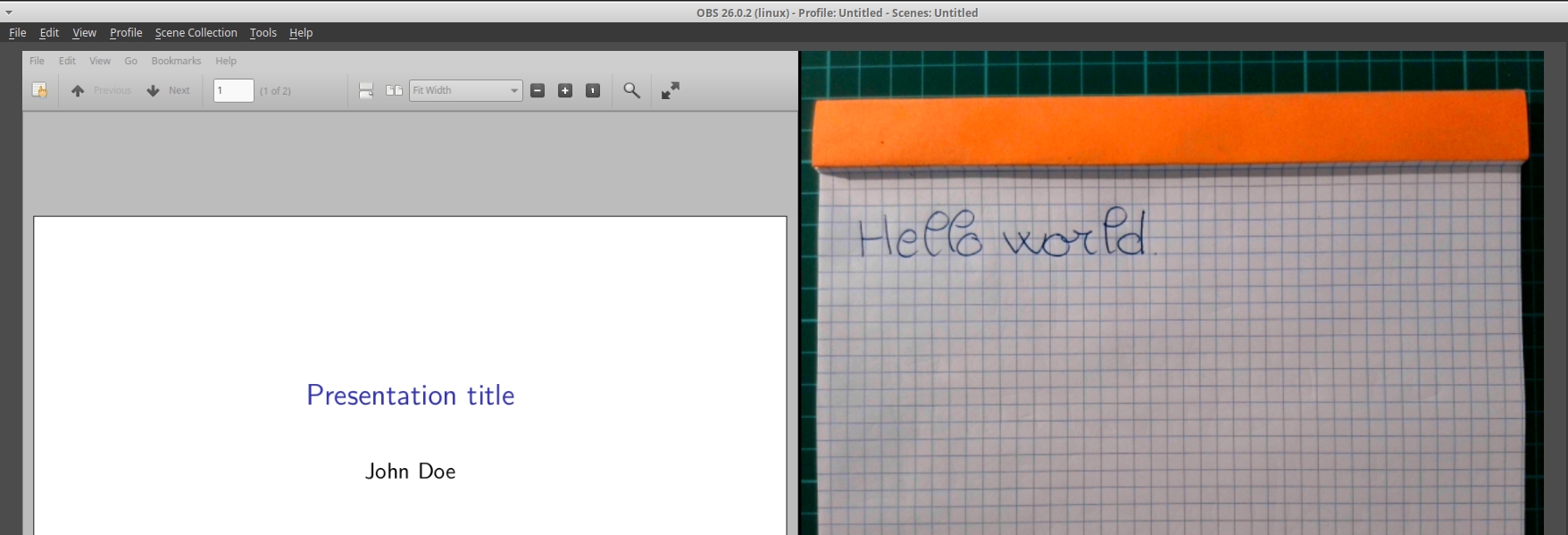
Lockdown setup with the document camera on the right side over a book and a cutting mat: